How to pay Atome using GCash : Step-by-step guide for Filipinos
Wondering how to pay for your Atome bill using GCash? Learn more about how to make payments for your Atome card and more.

If you’re a fan of PayPal1 for sending and receiving payments, and also use Maya2 (formerly known as PayMaya) digital wallet, you might be wondering how to transfer money from PayPal to PayMaya.
If someone has sent you a payment to PayPal but you’d rather have the balance added to PayMaya, you’ll need to link your Maya physical or virtual card and initiate a PayPal to Maya balance transfer. This guide walks through how to get started - plus we’ll cover the PayPal to PayMaya transfer fee and take a quick look at an alternative way to send international payments to the Philippines, with Wise.
To send money from PayPal to Maya you’ll need to first link your PayPal account and your PayMaya card. Once you’ve done that it’s easy to move money from PayPal to PayMaya in just a few taps.
You can either use a physical Maya card to link to PayPal, or you can instantly get a Maya virtual card and use that instead. You can order a physical card in the Maya app, and as long as you’ve got a verified Maya account and a balance of at least 100 PHP you can also generate a virtual card for instant use3.
Here’s a quick look at how to link PayPal to Maya, and how to move your money from PayPal to Maya.
You can link up to 4 cards to an unverified PayPal Philippines account, or up to 24 cards if your account has been verified. Here’s a step by step guide to help you with the process4:
Step 1: Log into PayPal online or in the PayPal app, and go to Wallet
Make sure you have your Maya card to hand when you decide to link it. You’ll need it in just a moment.
Step 2: Tap Link a debit or credit card
If you’re using the PayPal app you’ll need to tap the + symbol next to Banks and Cards first.
Step 3: Enter your PayMaya card details
If you’re using the PayPal desktop site you’ll have to enter your card details manually. In the PayPal app you can simply use your phone’s camera to scan the card to pre-populate the details.
Step 4: Confirm your Maya card if prompted to do so
You may find you’re taken to a Confirm card button5. In this case you’ll be prompted to check and confirm your card details. Once you’ve done this, PayPal will make a small charge to your card, which will appear in your online statement alongside a code. Use the code to confirm your card by entering it into PayPal when prompted. The small charge is then returned to your account within 30 days.
Once your physical or virtual Maya card is linked to PayPal you can make a withdrawal from PayPal to Maya. Here’s what you need to do6:
Step 1: Log into PayPal online or in the app
When you’re ready to withdraw a balance from PayPal to Maya you can do so either online or in the PayPal app.
Step 2: Select Transfer Money
You’ll first need to tap your PayPal balance if you’re in the app, to see the option to transfer money.
Step 3: Select a transfer to Maya
You’ll see the linked accounts and cards you’re able to transfer to, and can select Maya. A deposit to Maya can take 4 days. If your money has not arrived after that time, contact your bank to ask for more information.
Step 4: Enter the withdrawal amount and confirm
Check everything over, confirm the amount and where you want to withdraw to.
There are a couple of costs you might run into when you make a transfer from PayPal to Maya. Firstly, there’s a fee for a PayPal withdrawal to Maya. That’s set at 250 PHP per withdrawal.
The other important cost to remember is currency conversion. If your balance in PayPal is not in PHP you’ll need to convert it to pesos before you can activate the withdrawal to Maya. This means paying the PayPal currency conversion fee which is 3% or 4% depending on exactly how you make the exchange. This can mean you end up with less in your account in PHP than you expected.
Here’s a summary of the transfer fees for sending PayPal to PayMaya:
| PayPal withdrawal type | PayPal Philippines withdrawal fee |
|---|---|
| Withdraw to Maya | 250 PHP - minimum withdrawal amount 500 PHP If currency conversion is required, additional fees may apply6 |
| Currency conversion | 3% - 4% fee depending on how conversion is applied7 |
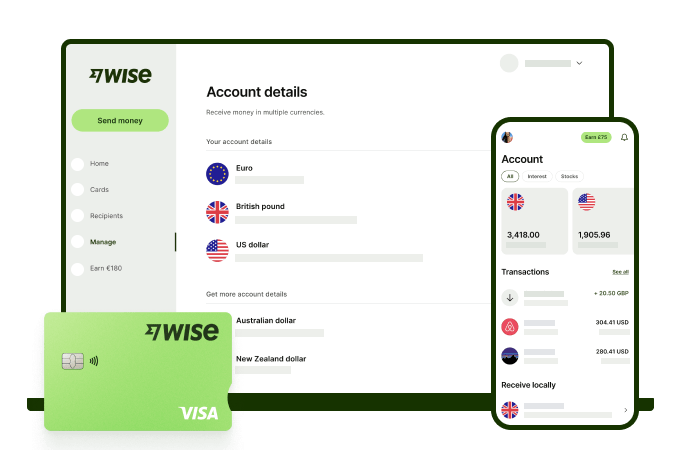
Wise international money transfers can be set up online or within the Wise app with low fees from 0.57% and the mid-market rate, to over 140+ countries. There’s no markup added to the exchange rate that’s used to convert your currency, which makes it easier to see exactly what you're paying for a transfer, and what the recipient will get in the end. Just transfer the amount indicated in PHP and let Wise do the rest.
To make sending foreign currency even easier, create a free Wise account, and you'll be able to manage and convert your money in PHP and 40+ other currencies. You'll get the same great rates, and be able to track your transfers all from one place. You can also get 8+ local account details to be able to receive money in PHP, USD, GBP, and more.
To transfer money from PayPal to Maya you’ll need a Maya card, but you don’t have to get the physical Maya card to get started. Instead, you can generate a Maya virtual card and use these details to link to PayPal. This will enable you to withdraw your balance from PayPal to Maya easily.
Use this guide to set up your PayPal to Maya withdrawal, and don’t forget to check out Wise as well, as a cheap and secure way to receive money in the Philippines, to your bank account or your favorite ewallet.
Send money to the Philippines with Wise
Sources:
*Please see terms of use and product availability for your region or visit Wise fees and pricing for the most up to date pricing and fee information.
This publication is provided for general information purposes and does not constitute legal, tax or other professional advice from Wise Payments Limited or its subsidiaries and its affiliates, and it is not intended as a substitute for obtaining advice from a financial advisor or any other professional.
We make no representations, warranties or guarantees, whether expressed or implied, that the content in the publication is accurate, complete or up to date.

Wondering how to pay for your Atome bill using GCash? Learn more about how to make payments for your Atome card and more.
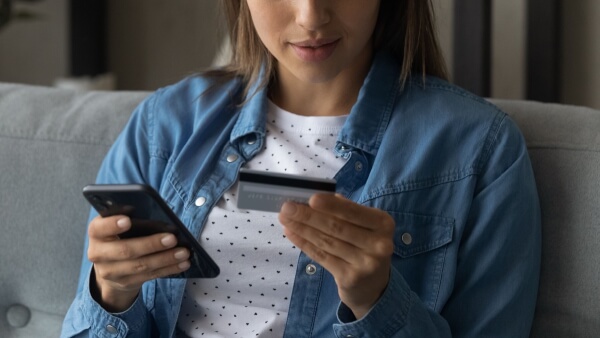
Need to send money from Paypal to GoTyme? Our 2025 guide covers the step-by-step online transfer process, fees, and processing times.
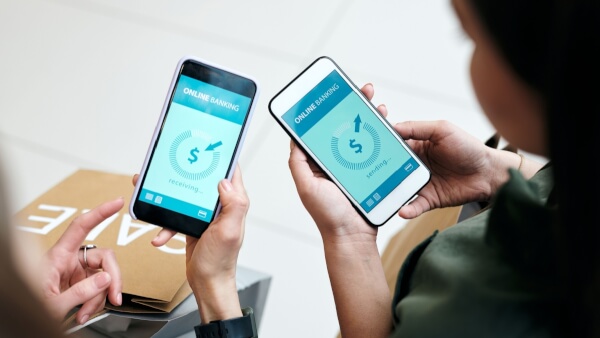
Learn how to transfer money from GCash to Wise with our detailed guide. We cover fees, processing times, verification steps, and account requirements.
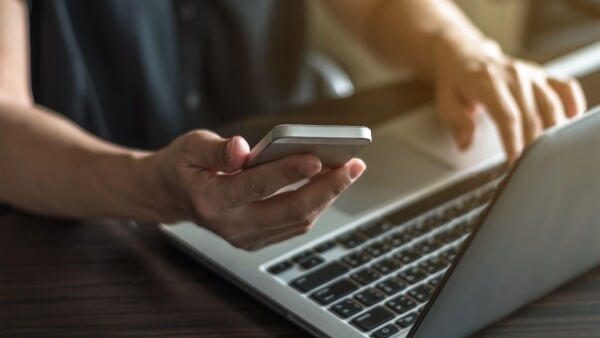
Sending money from Japan to the Philippines? Learn how to transfer from SBI Remit to GCash with our guide, covering fees, exchange rates, and transfer times.

Learn how to transfer money from the eCebuana app to GCash. We cover the step-by-step process, transfer fees, and how long it takes.

Need to send money from RCBC to GCash? Our guide covers the step-by-step online transfer, fees, and processing times.