Metrobank OFW Savings account: Guide on requirements and how to open
Working abroad or getting paid in foreign currency? Learn about the Metrobank OFW Savings account requirements and options to receive and remit money.

Google Pay® offers convenient ways for anyone with an Android device - such as a smart phone or watch - to make in person and online payments more conveniently.
If you’re new to Google Pay Philippines you’ll probably be wondering how the service works, how safe it is, and how to get started. This guide has you covered with everything there is to know about Google Pay (GPay) Philippines. You can also learn more about the Wise card, an easy way to stretch your pesos when paying in foreign currencies.
Before we move on to how to use Google Pay, let’s start with the basics: Is Google Pay available in the Philippines, and if so, which banks and cards are supported?
Google Pay has been available in the Philippines since November 2025. At the time of writing, the Philippines banks and providers which offer Google Pay compatible cards are as follows¹:
It’s helpful to know that some cards issued by participating banks may not be Google Pay compatible - if you’re unsure about whether your card can be used for mobile payments you’ll need to double check your card or account terms and conditions, or talk to a member of bank staff directly.
Google Pay sits as part of the **Google Wallet®**² app, which is a digital wallet you can use to hold payment cards, as well as tickets, loyalty cards, and even your vaccination records. Google Pay is free to use, and the app can generally be accessed through any NFC capable Android® devices running Android 9.0 or higher.
With Google Pay you can add one or more payment cards - Google Pay compatible credit or debit cards - to your phone, to make mobile payments when you’re out and about by simply tapping your phone or other smart device on the payment terminal. You can also use Google Pay when shopping online, for more convenient and secure transactions no matter where you shop.
When you use Google Pay there’s no extra fee to pay. Any charges you’d pay to use your physical card - such as interest fees when using a credit card - will still apply, but you’ll also continue to collect any rewards, cash back or loyalty points you’d collect when using your physical card.
New to Google Pay Philippines? We’ll look at how to set up Google Pay in more detail in just a moment.
Google Pay is safe to use. Using a mobile payment method has a practical advantage in that you’ll not need to carry round cash or a physical card - which reduces the risk of loss or theft. During the payment process, Google Pay doesn’t share your real card information with the merchants, which adds another layer of security to the transaction.
Mobile payment services like Google Pay have also invested heavily in security measures to keep customers safe, including verification and authentication processes which mean your device can’t be used by others. If you find that you're missing your phone or device, you can use Find My Phone to track it down, or remotely erase data so your cards are removed if you’re concerned.
Google Pay is available on select Android phones and smart devices in the Philippines, for people who have Google Pay supported cards. Let’s take a look at how to set up Google Pay in Philippines so you can start making convenient mobile payments:
You’ll be able to enter your card details manually, or use your phone’s camera to scan the card and auto populate the card details to the app. Once you’re set up you’ll be able to simply tap to pay wherever contactless payments with Google Pay are accepted. Easy.
Learn how to add your Wise card to Google Pay
In the Philippines you won’t need to top up Google Pay to use the service, simply link an eligible payment card and you can start transacting - the payments are billed or debited directly against the card you’ve chosen.

You can order a physical Wise card for a low, one-time fee of 369.60 PHP, or get a free digital card for use on Google Pay.
The Wise card lets you spend in 40+ currencies at the mid-market rate including USD, SGD, GBP, and JPY so you know you'll be getting a great deal in over 150+ countries. Simply create a free Wise account, order a card and top-up PHP to get started.
A physical Wise card can be ordered for a low fee of 369.60 PHP. Having a physical Wise card allows you to make chip and pin payments, as well as 2 free ATM withdrawals to the value of 12,000 PHP each month, before low fees start.
While abroad, you can choose to spend directly in PHP and let auto-conversion do the trick, or convert to your desired currency with your Wise account. Either way, you’ll get the exchange rate you see on Google, with low, transparent fees from 0.57%.
Save while you spend, and make overseas spending seamless with a Wise card.
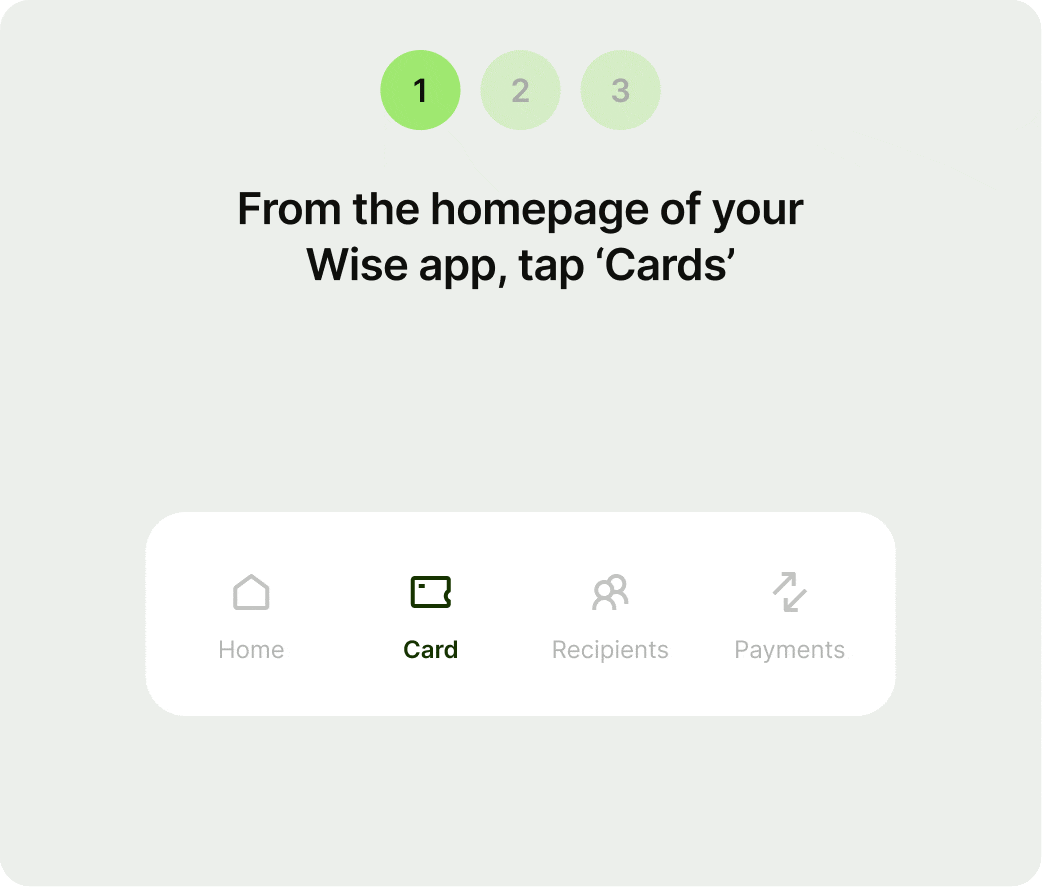
To add a Wise card to Google Pay, customers can:
- Open the Wise app
- Tap the Card tab to view all available cards
- Select their card to add, then tap "Add to G Pay."
Once activated, customers can tap and pay anywhere Google Pay is accepted, both in the Philippines and around the world.
*Please see terms of use and product availability for your region or visit Wise fees and pricing for the most up to date pricing and fee information.
This publication is provided for general information purposes and does not constitute legal, tax or other professional advice from Wise Payments Limited or its subsidiaries and its affiliates, and it is not intended as a substitute for obtaining advice from a financial advisor or any other professional.
We make no representations, warranties or guarantees, whether expressed or implied, that the content in the publication is accurate, complete or up to date.

Working abroad or getting paid in foreign currency? Learn about the Metrobank OFW Savings account requirements and options to receive and remit money.

Working abroad or getting paid in foreign currency? Learn about the PNB OFW Savings account requirements and options to receive and remit money.

Are you an OFW looking for a BPI savings account? Learn about the requirements, fees, how to open an account online, and remittances.

Find out what the best PAL Mabuhay credit cards are in the Philippines. More on redemption, fees, and requirements to decide which card is for you.

Wondering how to pay for your Atome bill using GCash? Learn more about how to make payments for your Atome card and more.

Learn more about requirements and how to open different Landbank account types including joint account, savings account, and more.